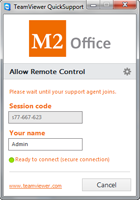Remote Support
Use the button below to download the software when requested by our support agent.
- Teamviewer application will start downloading
- Click downloaded TeamViewerQS file to run on your computer.
- Click Yes to allow the TeamViewer program to make changes to your computer.
- The Quick Support window (left) opens on your computer.
- Click Allow when requested to enable your support agent to take control.
The software will be run on your computer, and will be removed when you close the Quick Support window.
All ready using TeamViewer?
If you get an error that Another instance of TeamViewer is already running. Click on the Show running TeamViewer button to open your existing TeamViewer app
Then you can either…
- exit the current version (Connection > Exit Teamviewer) and click on the downloaded TeamViewerQS application again.
- or just provide us Your Id and Password from your existing installation.